Main content
Smart key
Smart key

Smart key activation with selfie
Step 1: Entering login details for CSOB Identity
TIP: Need a mobile phone, Czech ID and login details for CSOB Identity
-
Open the downloaded app and select "Activate".
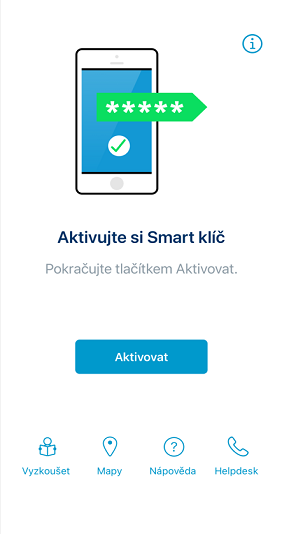
-
Continue to "In the phone".
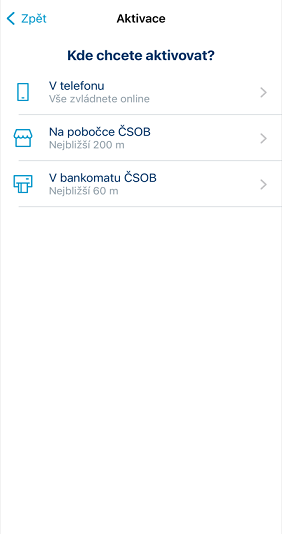
-
Go to "With a selfie".
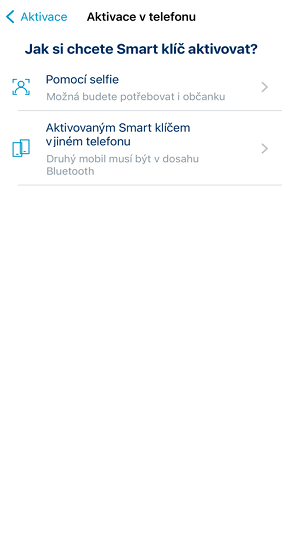
-
Read what's coming up and go to "Continue".
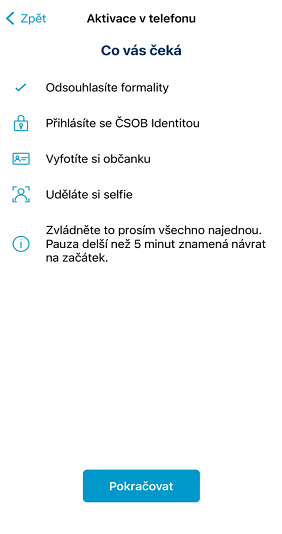
-
Read and agree to the terms and conditions.
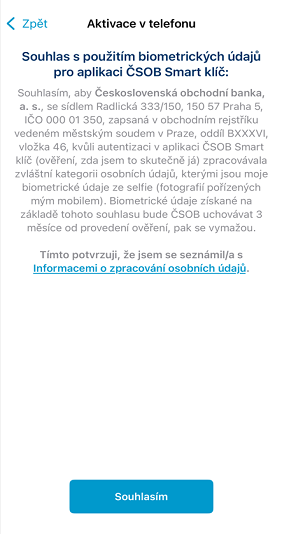
-
Enter your username in CSOB Identity.
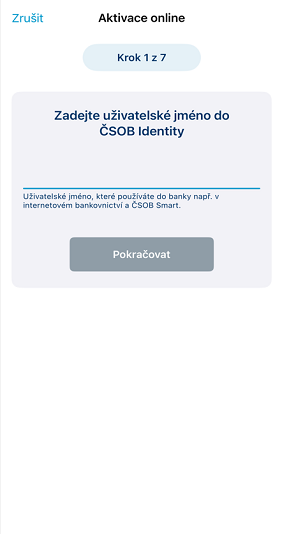
-
Enter the month and year of birth..
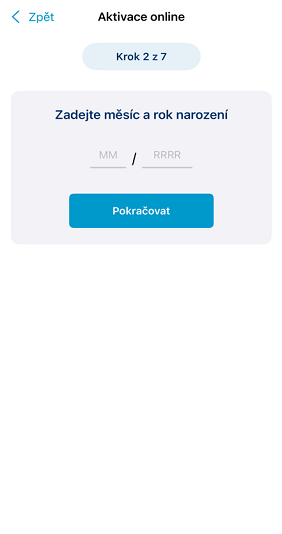
-
Next, enter your CSOB Identity password.
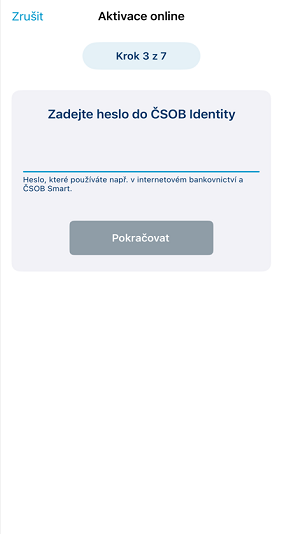
Smart key activation with selfie
Step 2: ID scanning and selfie
-
Read instructions on how to take a photo of your ID.
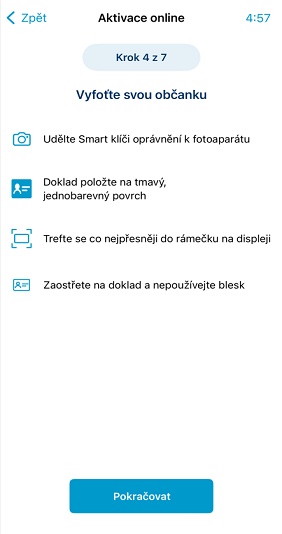
-
First, take a picture of the front side.

-
Next is the back side.

-
Read the instructions on how to take a selfie.
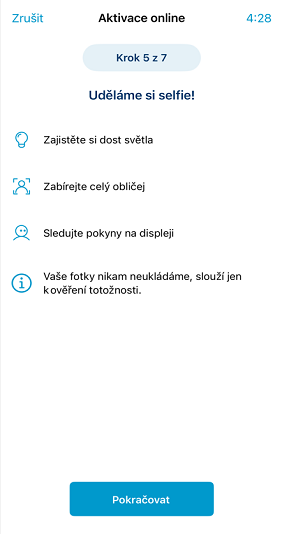
-
Focus your head on the green circle.
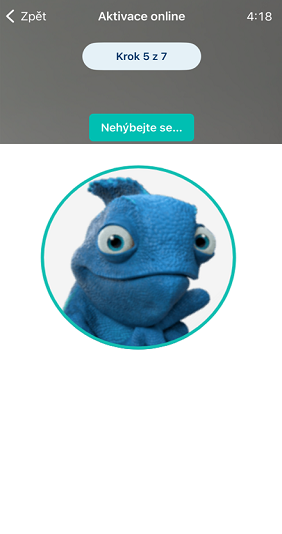
-
If everything matches, set your PIN, turn on biometrics, and the Smart Key is ready for ready to
use.
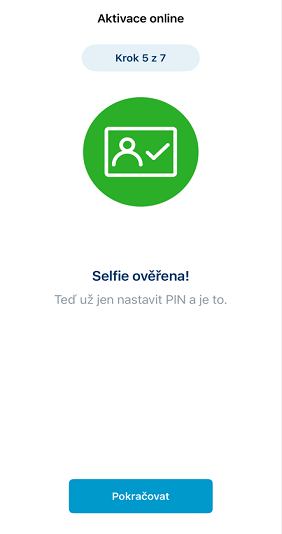
Smart key activation via Bluetooth
TIP: Use it when you're switching to a new phone and you still have your old one with the Smart Key.
-
Open the downloaded app and select "Activate".
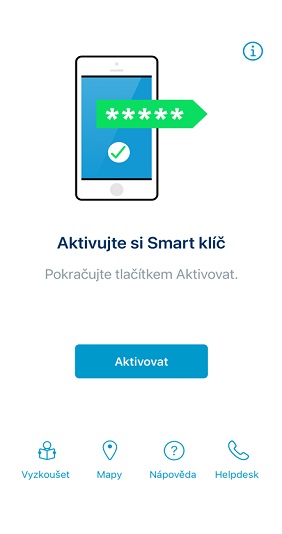
-
Continue to "In the phone".
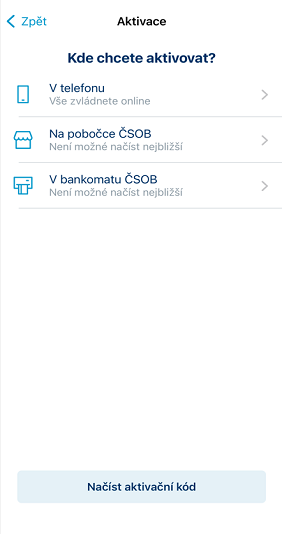
-
Select "With an activated Smart Key on another phone".
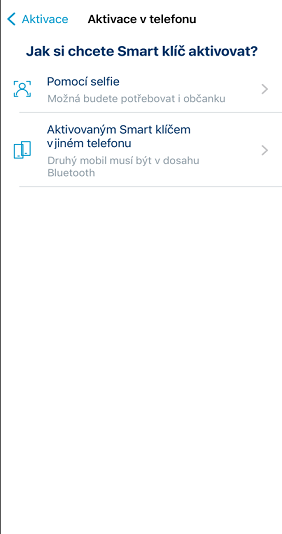
-
Read what's coming up. It is important to have Bluetooth enabled on both phones.
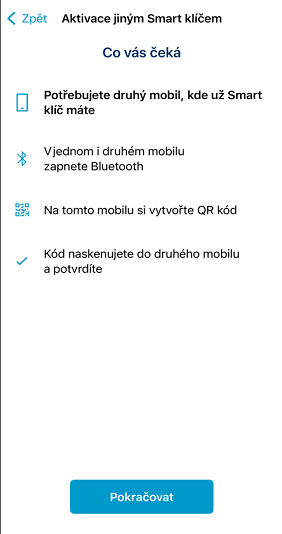
-
A pairing QR code will appear on the new phone.
You'll find the pairing code written below it as well, in case the QR code can't be read.
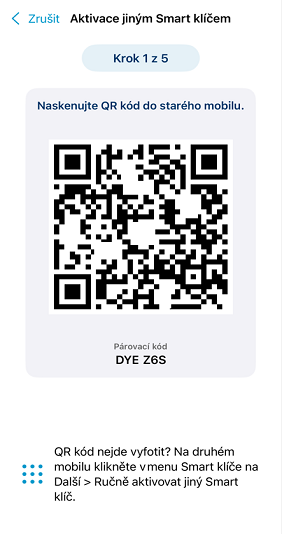
-
On the old phone, open the Smart key and click on the QR code icon (bottom right).
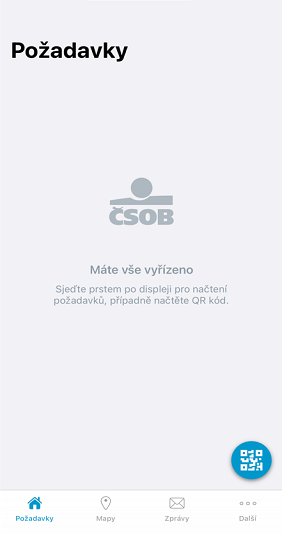
-
Scan the QR code and click "Continue".
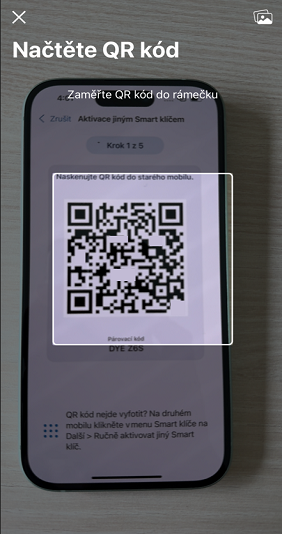
-
Check the request and confirm it.
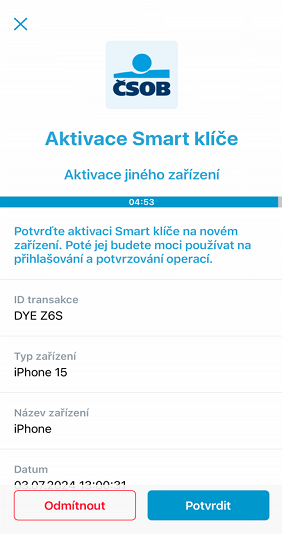
-
Go back to your new phone.
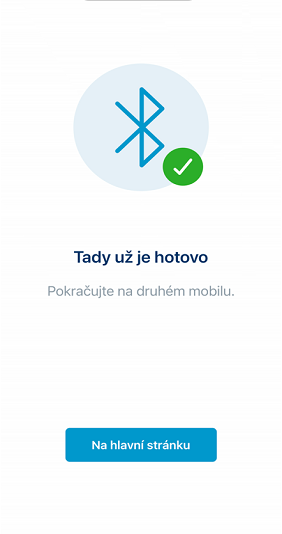
-
Set your PIN, turn on biometrics, and the Smart Key is ready for ready to use.
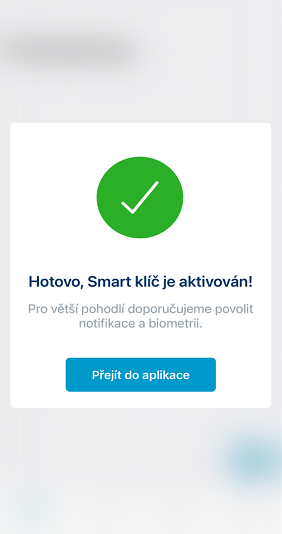
Biometrics Activation
-
Open Smart Key and click on "Next" in the bottom menu.

-
Select "Preferences".

-
Activate "Biometrics" using the slide button.

-
Enter your Smart Key PIN.

-
From now on, you will confirm requests using biometrics.


Smart Key Activation Using ATM
-
Insert your card into a ČSOB ATM and enter your PIN. This cannot be done in a contactless way.

-
From the home screen, select "Smart Key".

-
Confirm the activation of the ČSOB Smart Key.

-
Click on "Continue" and wait for your receipt.

-
On the receipt you will find 2 QR codes. Using your phone camera, scan the bottom QR code to
download the app first.

-
The link in the QR code will redirect you to the app store. Download ČSOB Smart Key and open the
app.

-
Answer “Where do you want to activate?” with "ČSOB ATM".

-
Click on "Get Activation Code".

-
Using your phone camera scan the top QR code from the ticket. Alternatively, copy the code
manually.

-
Choose a 5-digit PIN and repeat it. The app will then offer you biometric confirmation. And
you’re done. From now on, you will confirm your requests with your Smart Key.
