ČSOB Smart Key
ČSOB Smart Key

Smart key activation with selfie
Step 1: Entering login details for CSOB Identity
TIP: Need a mobile phone, Czech ID and login details for CSOB Identity. Use this even if you have Smart Key login set up but don't have a mobile phone with a working app.
- Open the downloaded app and select "Activate".
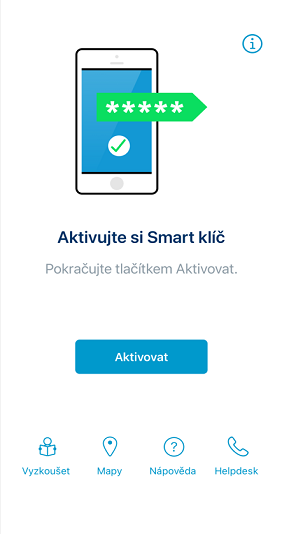
- Continue to "In the phone".
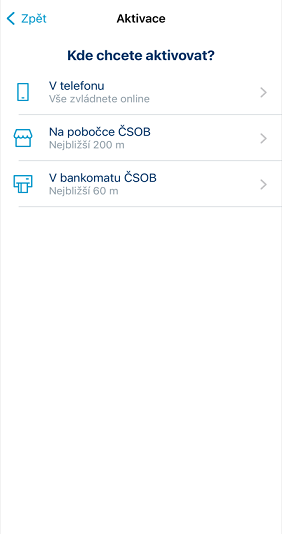
- Go to "With a selfie".
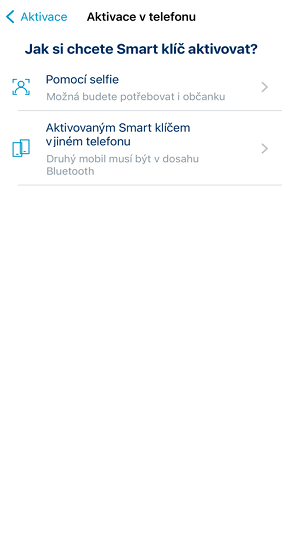
- Read what's coming up and go to "Continue".
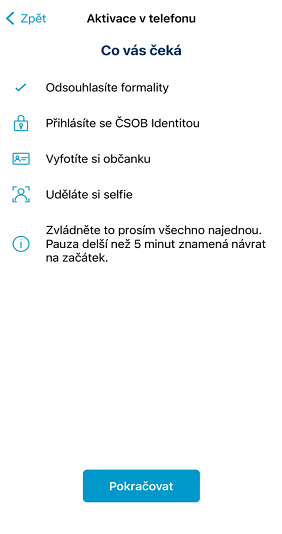
- Read and agree to the terms and conditions.
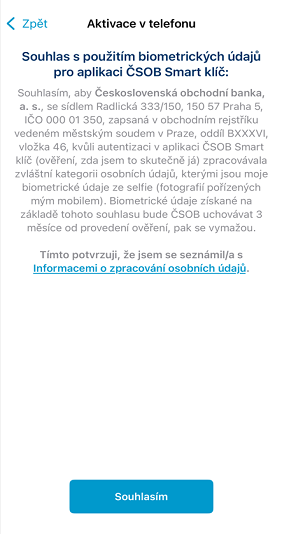
- Enter your username in CSOB Identity.
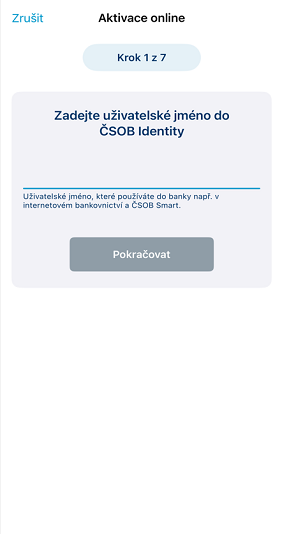
- Enter the month and year of birth..
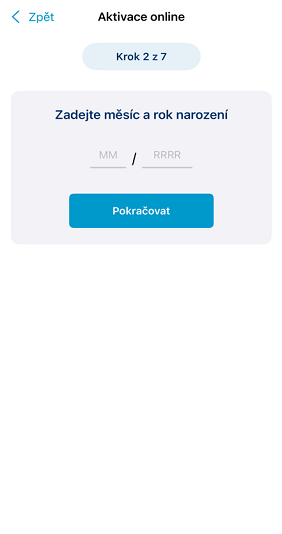
- Next, enter your CSOB Identity password.
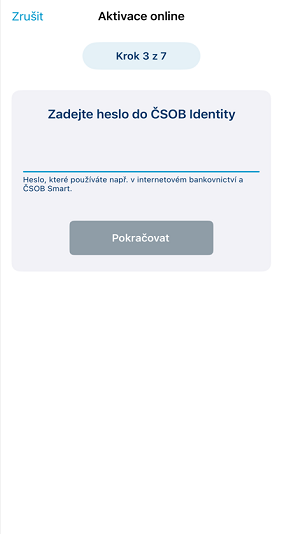
Smart key activation with selfie
Step 2: ID scanning and selfie
- Read instructions on how to take a photo of your ID.
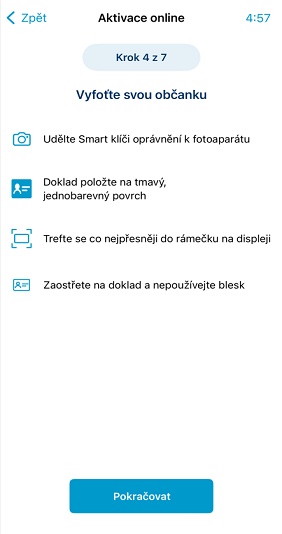
- First, take a picture of the front side.

- Next is the back side.

- Read the instructions on how to take a selfie.
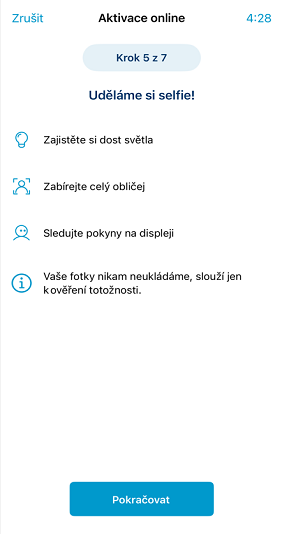
- Focus your head on the green circle.
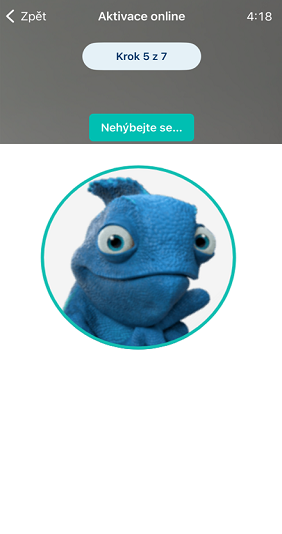
- If everything matches, set your PIN, turn on biometrics, and the Smart Key is ready for ready to use.
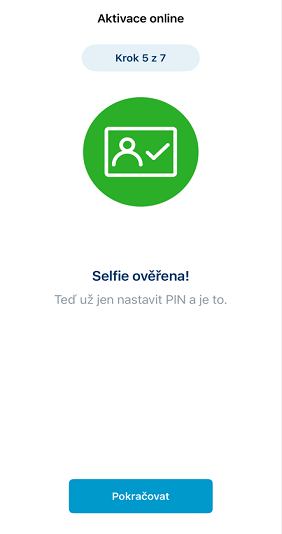
Smart key activation via Bluetooth
TIP: Use it when you're switching to a new phone and you still have your old one with the Smart Key.
- Open the downloaded app and select "Activate".
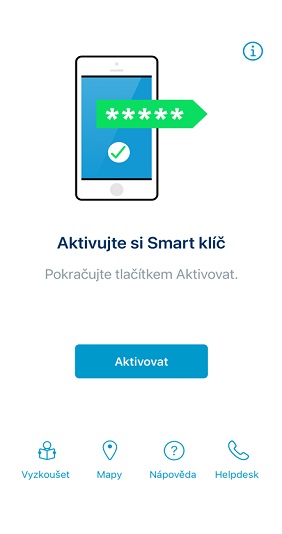
- Continue to "In the phone".
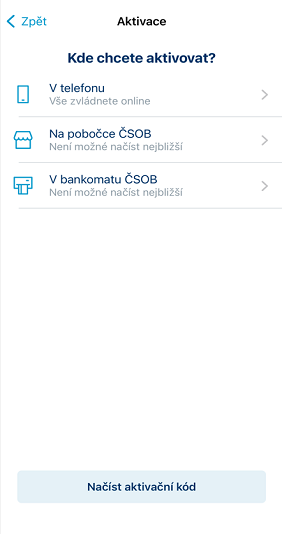
- Select "With an activated Smart Key on another phone".
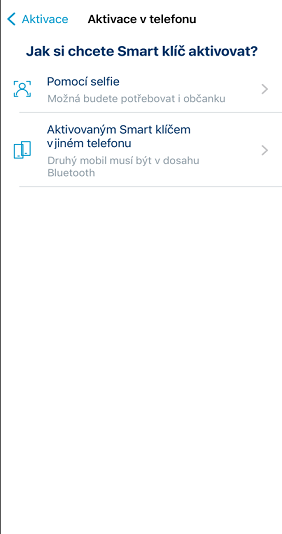
- Read what's coming up. It is important to have Bluetooth enabled on both phones.
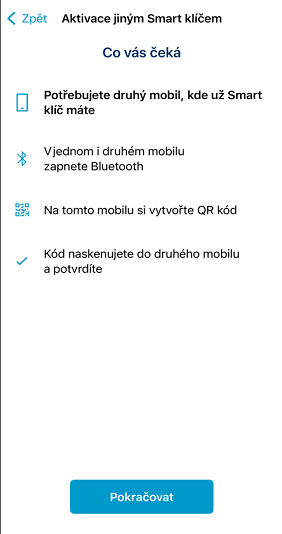
A pairing QR code will appear on the new phone.
You'll find the pairing code written below it as well, in case the QR code can't be read.
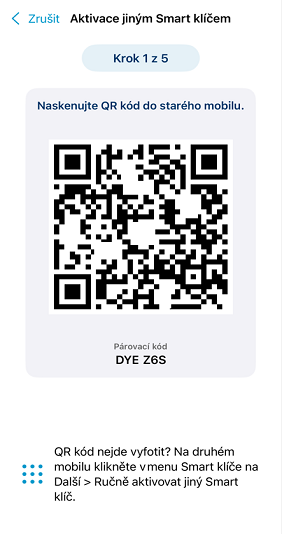
- On the old phone, open the Smart key and click on the QR code icon (bottom right).
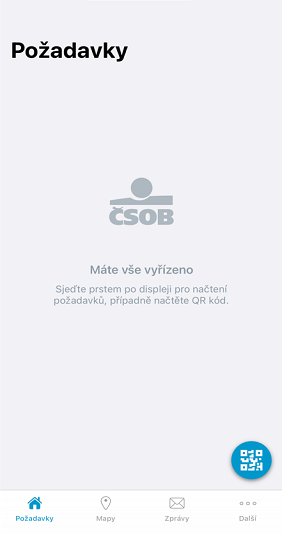
- Scan the QR code and click "Continue".
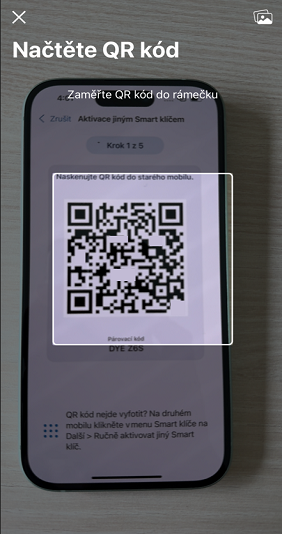
- Check the request and confirm it.
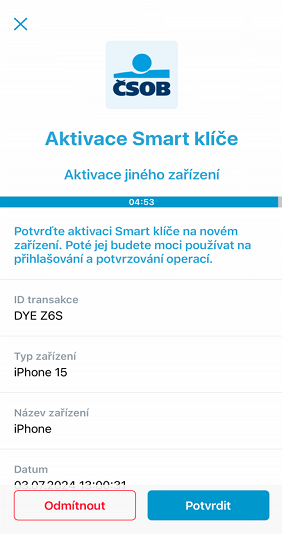
- Go back to your new phone.
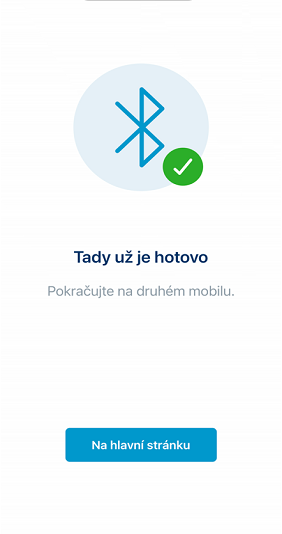
- Set your PIN, turn on biometrics, and the Smart Key is ready for ready to use.
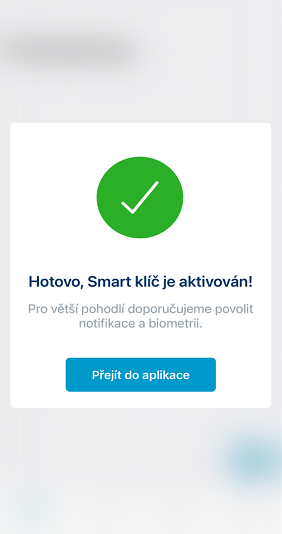
App Deactivation
TIP: Always keep Smart Key active on at least one phone. For example, if you are switching to a new phone, activate Smart Key on your new phone first, then delete the app from your old phone.
If you no longer have your original Smart Key phone, follow the instructions for “Smart key activation with selfie” or “Smart Key Activation Using ATM“.
- Launch your Smart key.

- In the bottom menu, click on "More" and "Deactivate".

- Confirm using the "Deactivate" button.

- Confirm your decision by tapping "Deactivate".

- You’re done; your app has been deactivated.

Login and Confirm Request Online
TIP: Use this if you have Internet access.
- Log in to Internet Banking with your username and password.

- Open ČSOB Smart key on your phone.

- In Smart Key, check the request details, and if everything is OK, select "CONFIRM".

- Confirm the request using biometrics or your PIN.

- Press "Continue".

- Done, welcome to Internet Banking.

Biometrics Activation
- Open Smart Key and click on "Next" in the bottom menu.

- Select "Preferences".

- Activate "Biometrics" using the slide button.

- Enter your Smart Key PIN.

- From now on, you will confirm requests using biometrics.

Biometrics Deactivation
- Open Smart Key and click on "Next" in the bottom menu.

- Then select "Preferences".

- Deactivate "Biometrics" using the slide button.

- All done. From now on, you will confirm requests with your PIN.

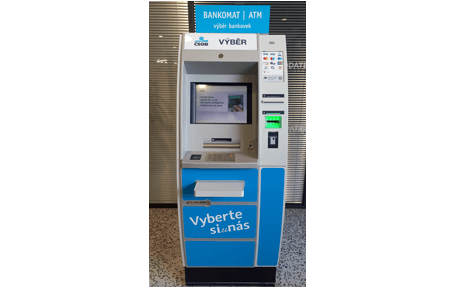
Smart Key Activation Using ATM
- Insert your card into a ČSOB ATM and enter your PIN. This cannot be done in a contactless way.

- From the home screen, select "Smart Key".

- Confirm the activation of the ČSOB Smart Key.

- Click on "Continue" and wait for your receipt.

- On the receipt you will find 2 QR codes. Using your phone camera, scan the bottom QR code to download the app first.

- The link in the QR code will redirect you to the app store. Download ČSOB Smart Key and open the app.

- Answer “Where do you want to activate?” with "ČSOB ATM".

- Click on "Get Activation Code".

- Using your phone camera scan the top QR code from the ticket. Alternatively, copy the code manually.

- Choose a 5-digit PIN and repeat it. The app will then offer you biometric confirmation. And you’re done. From now on, you will confirm your requests with your Smart Key.

Activation of the Smart key for children up to 15 years of age via the ČSOB Identity portal
- Download the Smart key app from the official store (Google Play, App Store, Huawei AppGallery) to your mobile phone and log in to the CSOB Identity portal - in the internet browser (on your computer or mobile phone) go to www.csob.cz, click on "Login" and "ČSOB Identita" on the top right.
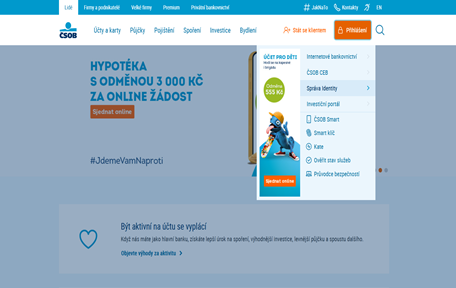
- After logging into the CSOB identity portal, click on the Smart key tile.
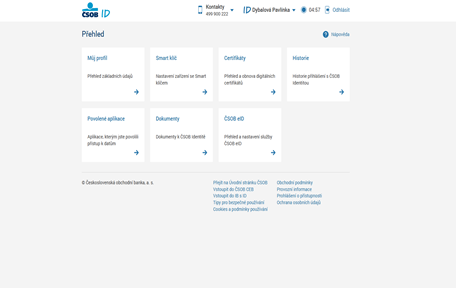
- Select the green "Add" button.
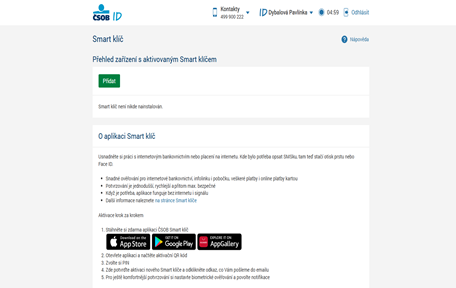
- You will see an activation QR code that you scan on your child's mobile phone via the "Scan activation code" option. Choose a 5-digit PIN and repeat it. Select "Continue" in the browser.
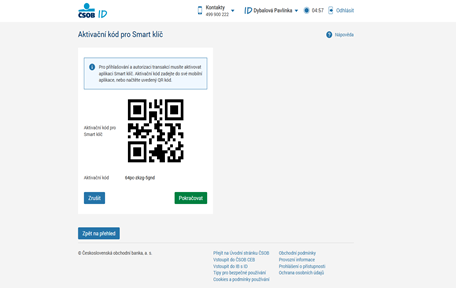
- Click on the finish button in the browser.
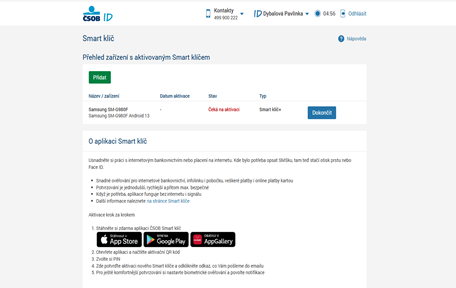
- Enter the password for your ČSOB Identity and the SMS code that will be sent to your mobile phone
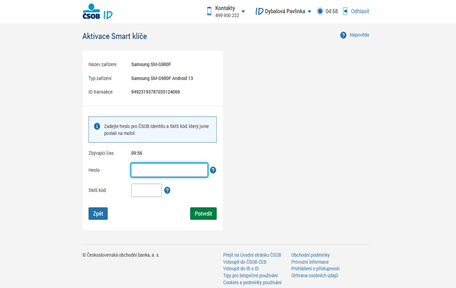
- Click the activation link in the email.
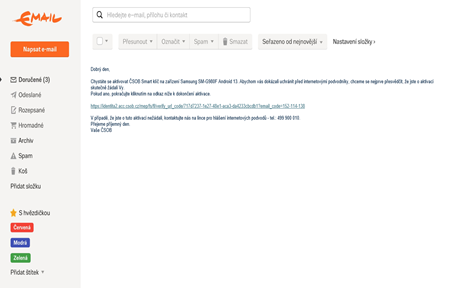
- And it's done.
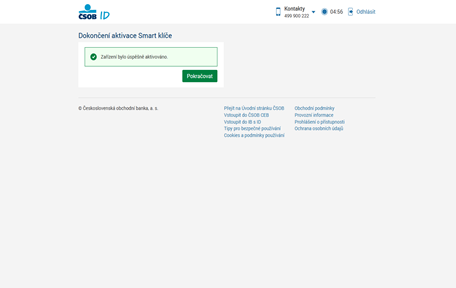
Text instructions for Apple Watch
Activate Smart Key on Apple Watch
- Find the Smart Key app on Apple Watch.
- Get your iPhone ready with the Smart Key already activated and select the "Activate" button on your watch.
- Keep your watch awake and confirm the request on your phone to activate your new Smart Key.
- Once confirmed, you can go back to your watch.
- Set a 5-digit PIN for the app, which you then repeat.
- And you're done. We'll confirm the activation via text message.
- Now you can also confirm requests with the Smart Key on your Apple Watch.
Payment confirmation on Apple Watch
- On Apple Watch, tap the notification or find the Smart Key app and open it. A confirmation request will appear.
- Check the amount and the account from which the payment is being sent. You'll also see which account the payment is going to. And where you've entered the payment.
- Confirm the payment with your PIN.
- And you're done.
Deactivate Smart Key on Apple Watch
TIP: In the ČSOB Identity portal you can find an overview of all devices where you have activated the Smart Key. You can also deactivate them from here.
- Find the Smart Key app on your watch.
- At the bottom, swipe to the second page.
- Select "Deactivate" in the settings.
- Confirm deactivation.
- We'll send you a confirmation text message.
FAQ
Activation at a branch or Czech Post
- Download and install the ČSOB Smart Key app from your app store (App Store, Google Play, Huawei AppGallery).
- Visit the nearest ČSOB branch and request an activation code for the Smart Key. Our colleagues will print it on paper for you.
- On your mobile phone, launch the Smart Key app, click "Activate" and "Scan activation code".
- Use the camera on your phone to load the activation code into the Smart Key app.
- Choose a 5-digit PIN in the Smart Key. The app will also offer you biometric confirmation right away.
I lost my phone where I had my Smart Key. What should I do?
Call us as soon as possible at 499 900 010 and we will block the app on your lost mobile phone. Once you have a spare phone, reinstall the Smart Key on it.
I have a new phone. How do I reactivate my Smart Key on it?
It's easiest if you still have your old phone with the Smart Key. In this case, please follow the video tutorial "Smart key activation via Bluetooth" in the "ČSOB Smart key" section.
If you no longer have an old phone with a Smart Key, you can activate it with a "Selfie" and a scan of your ID card, see the video tutorial "Smart key activation with selfie". Alternatively, you can activate your Smart Key at a ČSOB ATM or branch.
I don't remember the Smart Key confirmation PIN. Where can I find it?
The PIN for the Smart Key cannot be retrieved. If you don't remember, you can reset the app and set a new PIN. Follow the video tutorial "Smart key activation with selfie" in the "ČSOB Smart key" section.
Where can I get a new activation code?
If you wish to activate online, the easiest way is to activate using "Selfie", see the video tutorial "Smart key activation with selfie" in the "ČSOB Smart key" section.
You can get a new activation code in ČSOB ATMs or at ČSOB ATMs or at ČSOB branches.
You can scan the activation QR code directly from the ATM or the ATM will issue you a receipt with the activation QR code that you scan during the app activation. To obtain the code, select Czech at the ATM and use a plastic card (you cannot use a card loaded on your mobile phone or smartwatch).
You can get an activation code at ČSOB ATMs in the main menu by clicking on "Smart key". The ATM will issue you a receipt with an activation QR code that you scan during the app activation. To obtain the code, select Czech at the ATM and use a plastic card (you cannot use a card loaded on your mobile phone or smartwatch).
You will also receive an activation code at the ČSOB branch and our colleagues will be happy to help you download and activate the app.
The activation code is a one-time code valid for 30 days.
Log in and confirm your request off-line
It's not a problem to confirm payments in on-line banking with your Smart Key, even if you don't have a signal on your mobile phone or you've run out of data.
TIP: Use this method if you do not have access to the internet. Off-line QR code confirmation cannot be used to confirm card payments on-line, you need an ePIN for that.
- Log in to On-line banking with your username and password.
- Click on "QR code". If you are logging into On-line Banking from your mobile phone, save or copy the code to the gallery.
- Open the Smart Key app, click on the QR code icon in the bottom right-hand corner and take a picture of the QR code. If you are logging in to On-line Banking from your mobile phone, retrieve the QR code from the gallery.
- Review the request and select "Confirm".
- Confirm with biometrics or PIN.
What if I need to restore the Smart Key app?
TIP: Use this procedure if you have Smart Key login set up but don't have a mobile phone with a working app.
Just follow the instructions in the video tutorial "Smart key activation with selfie" in the "ČSOB Smart key" section.
Can I use the Smart Key on multiple mobile devices?
Yes, you can use it on as many mobiles and tablets as you want.
I can't log in or confirm payments with the Smart Key in Smart. What do I do?
If you manage to access your Smart, start by resetting it to its default settings. Open the ČSOB Smart app, click to "Menu" tab, select "About" in the "ČSOB Smart" section, then select "Restore Default Settings" and „Reset". If that doesn't work, call 495 800 111.
What should I do if I don't get push notifications?
In the Smart Key app, click on "Settings" in the bottom right. Select "Manage settings" in the menu and enable notifications for the Smart Key app.

What you need
- Smartphone or tablet with Android 7.0 and higher or iOS 15.0 and higher
- Apple Watch with with watchOS 9 and higher
- You need an internet access to download and activate the application
- The ČSOB Smart Key works also on newer Huawei and Honor mobile phones. Download it from the official Huawei AppGallery application store.